FLOW Delivery Instructions
How to claim your FLOW tokens
For CoinList Backers
If you participated through CoinList, it is the default option, meaning your tokens will be deposited there if you do not take any action. To receive your tokens through another custodian or wallet provider, you must create a Flow address by following the steps outlined below.
For Convertible Note Backers
To receive your tokens you must create a Flow address by following the steps outlined by your chosen provider.
For Community Participants
To receive your tokens you must create a Flow address by following the steps outlined by your chosen provider.
For Flow Lease Recipients
Leased FLOW accounts are only provided by Ledger or Blocto. To receive your leased FLOW, you must create a Flow address by following the steps outlined by your chosen provider. Read more.. Leased FLOW accounts are created in the exact same way as regular locked token accounts. If you are receiving a token lease and any other type of token allocation, you will need to create multiple accounts. The token lease needs to be in its own account.
Below are 5 different ways to create an account and receive your FLOW tokens.
CoinList
CoinList will support the distribution, storage and staking of FLOW through CoinList Wallets. By default your purchase of FLOW will be distributed to your CoinList Wallet. There are no actions required to receive your FLOW distribution to your CoinList wallet.
CoinList Wallets
CoinList wallets are built on secure custody and technology infrastructure provided by our partner custodians including Anchorage, Bitgo, Gemini Custody, and Finoa. If you decide to use CoinList Wallets, your FLOW will be held at Finoa.
Upon distribution, your FLOW will be held with our custody providers and you will be available to view your FLOW balance through your CoinList wallet. Your FLOW will be available for transfer and trading at the end of the applicable lock-up and vesting periods.
There is no cost to use CoinList wallets or to store your FLOW with CoinList.
Please note, you will not be able to withdraw staking rewards and we do not anticipate supporting withdrawals or deposits support for FLOW before the end of Q4 2020.
Kraken
Please note: claiming and staking of FLOW will not be available with Kraken for residents of the US or Canada.
Follow these steps to receive FLOW in your Kraken account:
If you do not have a Kraken account already, sign up here.
Once you have your Kraken account, sign in to your account and select Funding.

Under the list of all assets, locate Flow (FLOW) and select Deposit.

Select GENERATE NEW ADDRESS to create your deposit wallet address.

After you have your deposit address, you can begin the process to claim your FLOW from Dapper Labs
If you have any further questions regarding the process of generating your FLOW address on Kraken, you can reach out to the support team here.
Blocto
Before You Start
If you already have an existing Blocto Account, navigate to this link to finish setting up your account to ensure tokens can be delivered to it.
If you do not have an existing Blocto Account, you have 2 different ways to create one: 1) Through Flow Port and 2) Through Blocto's mobile application. Both of these options are shown below.
Creating Account through Flow Port: Navigate to Flow Port
Using Google Chrome, Navigate to Flow Port.
Click on 'Sign Up'.
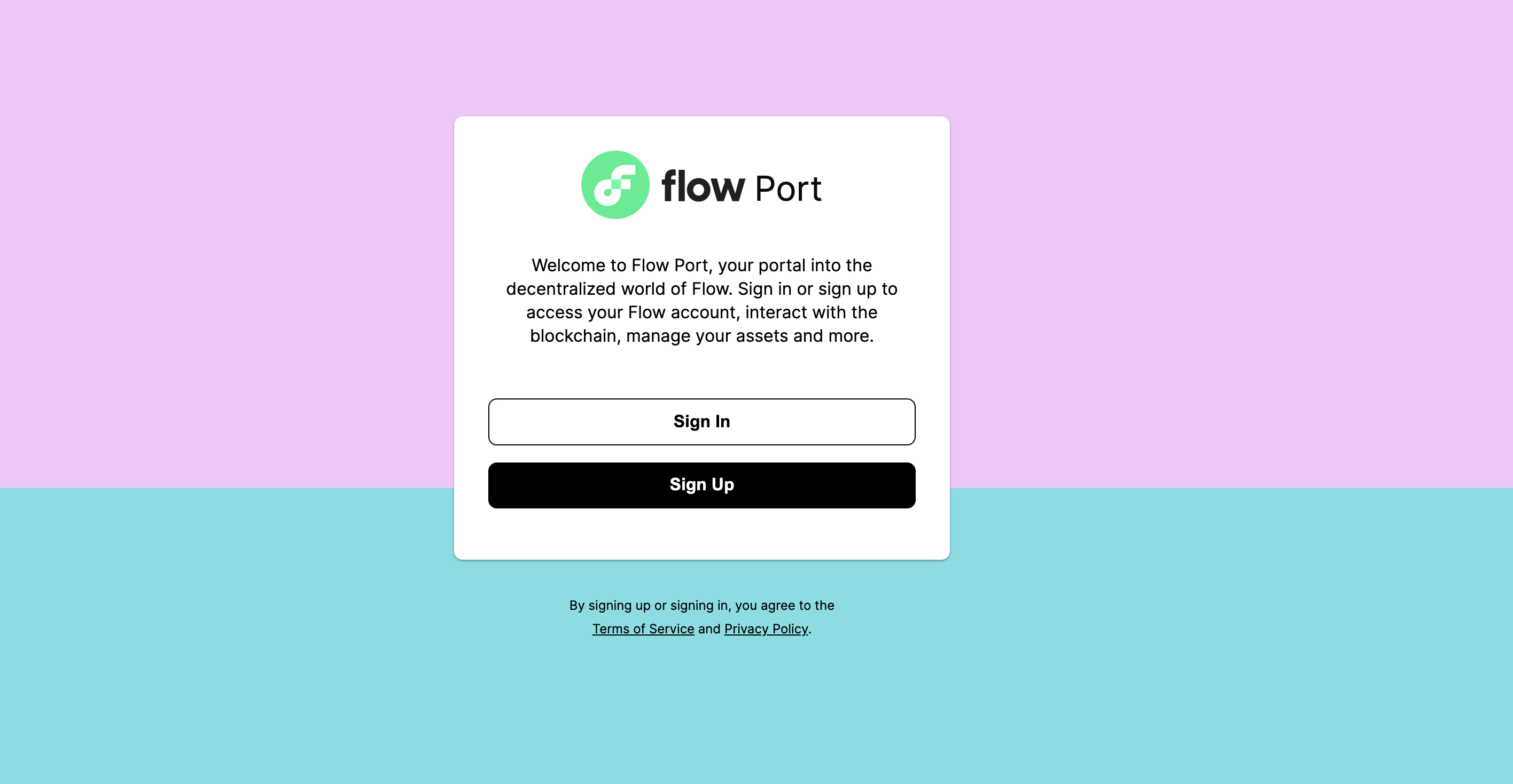
- Click on Blocto. Please disable any ad blockers you have before logging in using Blocto:
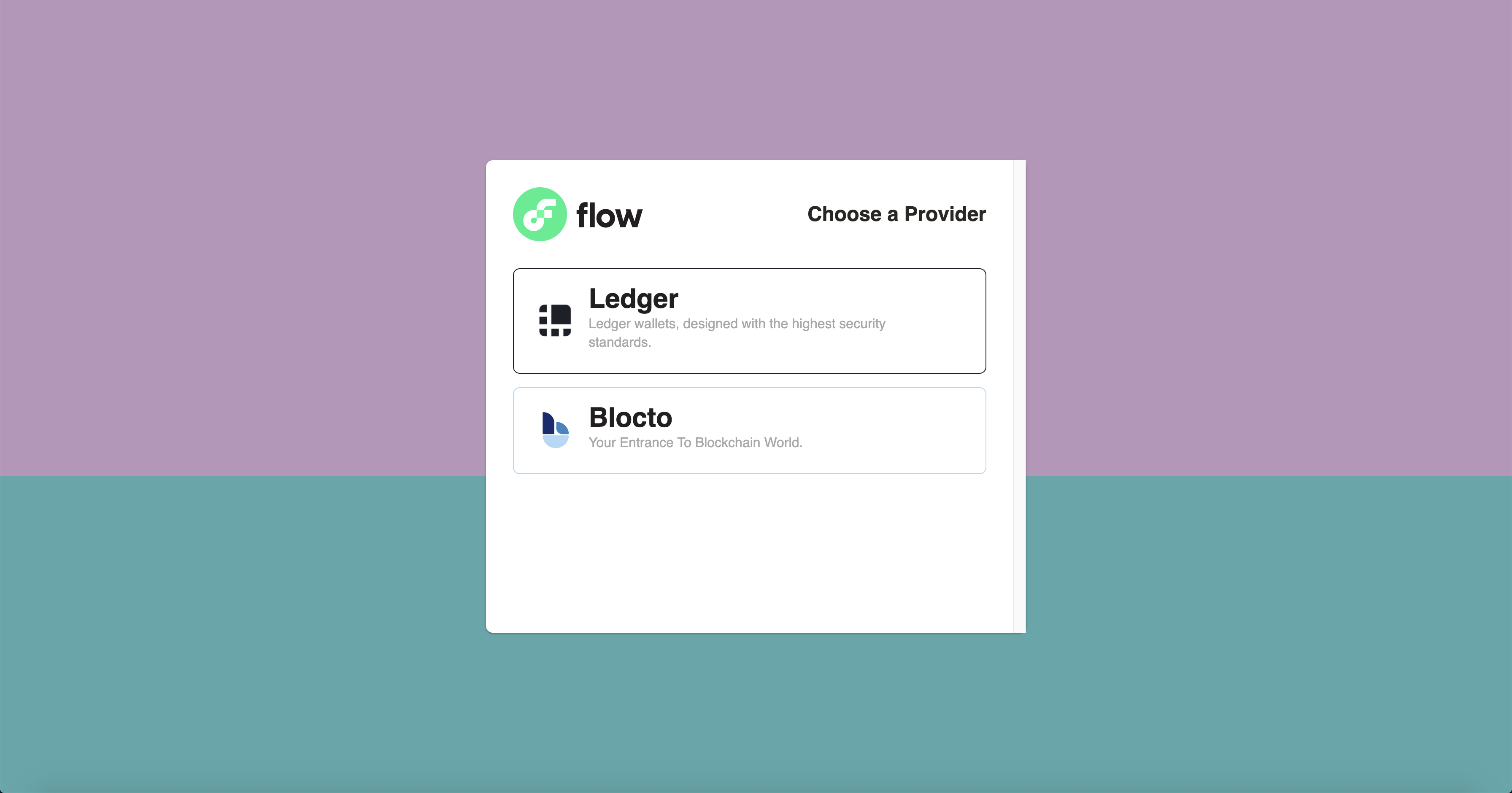
Follow the user interface prompts to create a new Flow Account Address.
After you create your account, you should be logged into Flow Port. You can now see your account address in Flow Port:
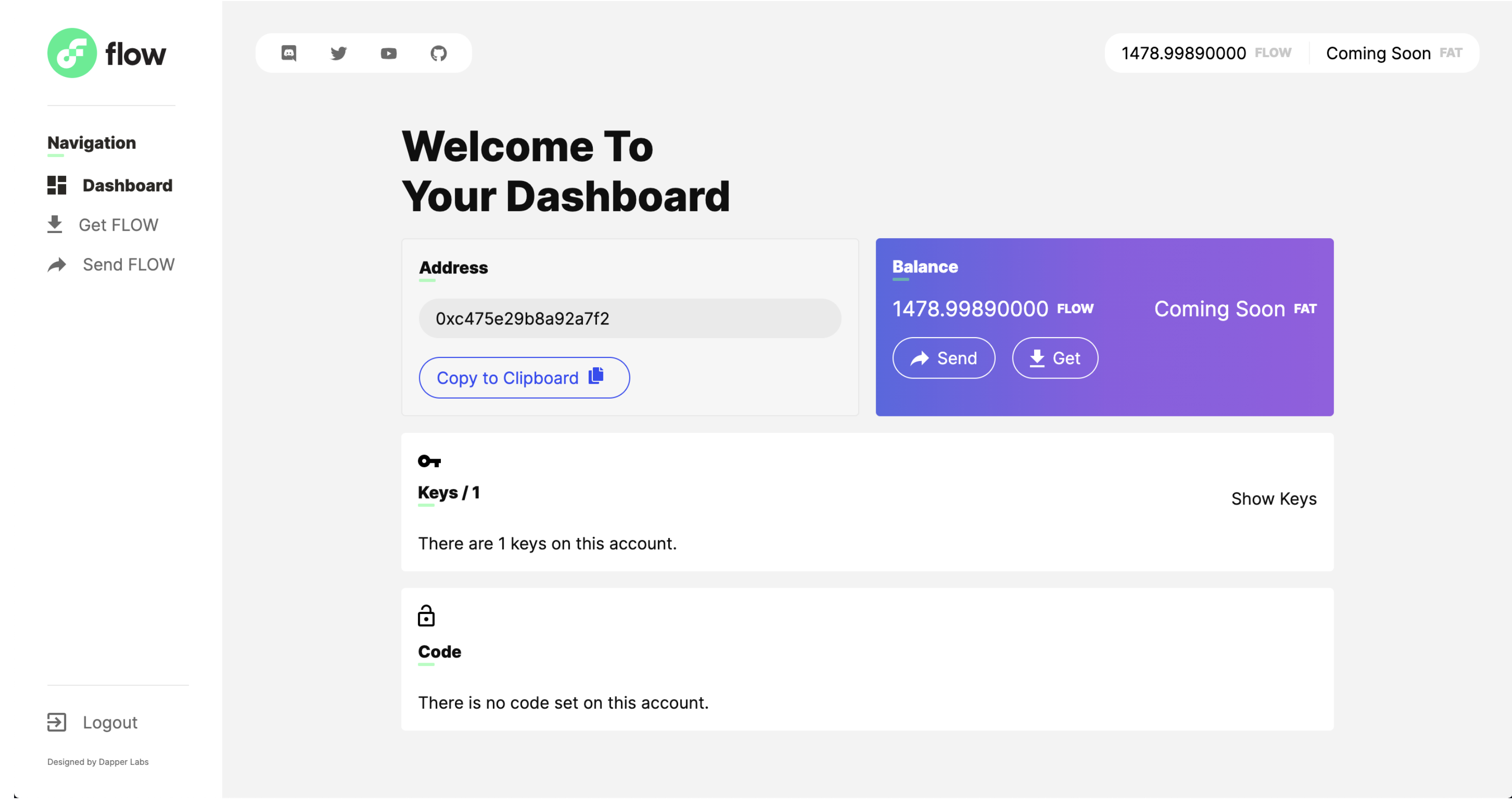
- Now that you have your deposit address, you can begin the process to claim your FLOW from Dapper Labs.
Creating an Account through Blocto's Mobile Application
Sign-up for a Blocto account. This will be done through Blocto's phone app. Blocto download link: https://blocto.app.link/download
Once the application is downloaded, open it and click on the WALLET button.
Scroll over to the FLOW wallet and click it.
Follow the process of signing up and creating a new account. You will do this process by signing up with an e-mail address.
Once you have confirmed your e-mail address, you now have a valid account. If you click on the FLOW wallet again, you will be able to see your Flow Address.
- a.) If you have any questions regarding the process of generating your FLOW address on Blocto, you can reach out to our support team here: support@blocto.app.
- Now that you have your deposit address, you can begin the process to claim your FLOW from Dapper Labs
Setup Blocto Wallet to Recieve Locked FLOW
Open the browser inside the Blocto app.
Follow the instructions and set up lock account. Or alternatively, on your mobile device use this link https://blocto.app.link/locked-flow. This will take you a page to download Blocto, and open the locked FLOW setup page.
Finoa
If you do not have a Finoa account already, you can create one here.
Once you've sent an email to flow@finoa.io, the Finoa team will guide you through their KYC and onboarding process and help you set up an Account with a FLOW wallet.
If you have any further questions regarding the process of generating your FLOW address on Finoa, you can reach out to their support team at support@finoa.io.
Once onboarded, Finoa will provide you with your personal FLOW deposit address.
Now that you have your deposit address, you can begin the process to claim your FLOW from Dapper Labs
Ledger
Before You Start
- Ensure you have:
a.) Ledger Live installed on your computer.
b.) Initialize your Ledger Device.
c.) Your Flow Ledger App is completely up to date. You can see this by accessing Ledger Live where it will bring to your attention your applications that need to be updated.
With choosing Ledger, please be aware that if you lose your Ledger Device, we will not be able to support any type of device recovery. Refer to Ledger supported documentation in case of any questions:
Install the Flow App
Connect your Ledger Device to your computer and open Ledger Live.
Make sure your Ledger device firmware is up to date. You can check this by clicking on ‘Manager’ from the side navigation bar.
Choose to install the update if one is available:
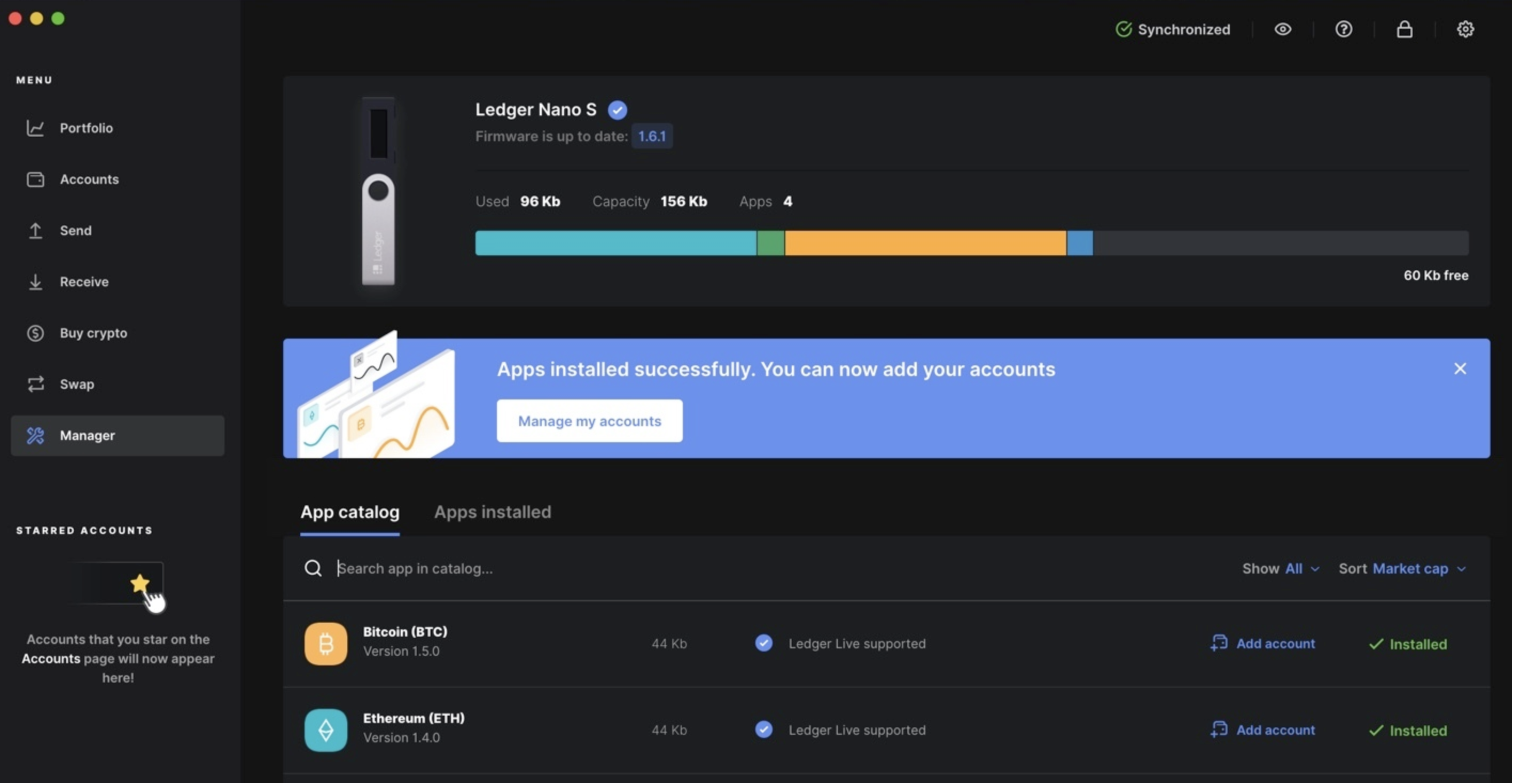
- a.) NOTE: Sometimes the install option doesn't show up, or it is not clickable. If this is the case, wait for a little bit of time to see if it appears, or restart the ledger live app if necessary.
On the Manager screen in Ledger Live and search for ‘Flow’.
You should see the Flow App. Install it and follow the instructions on the device.
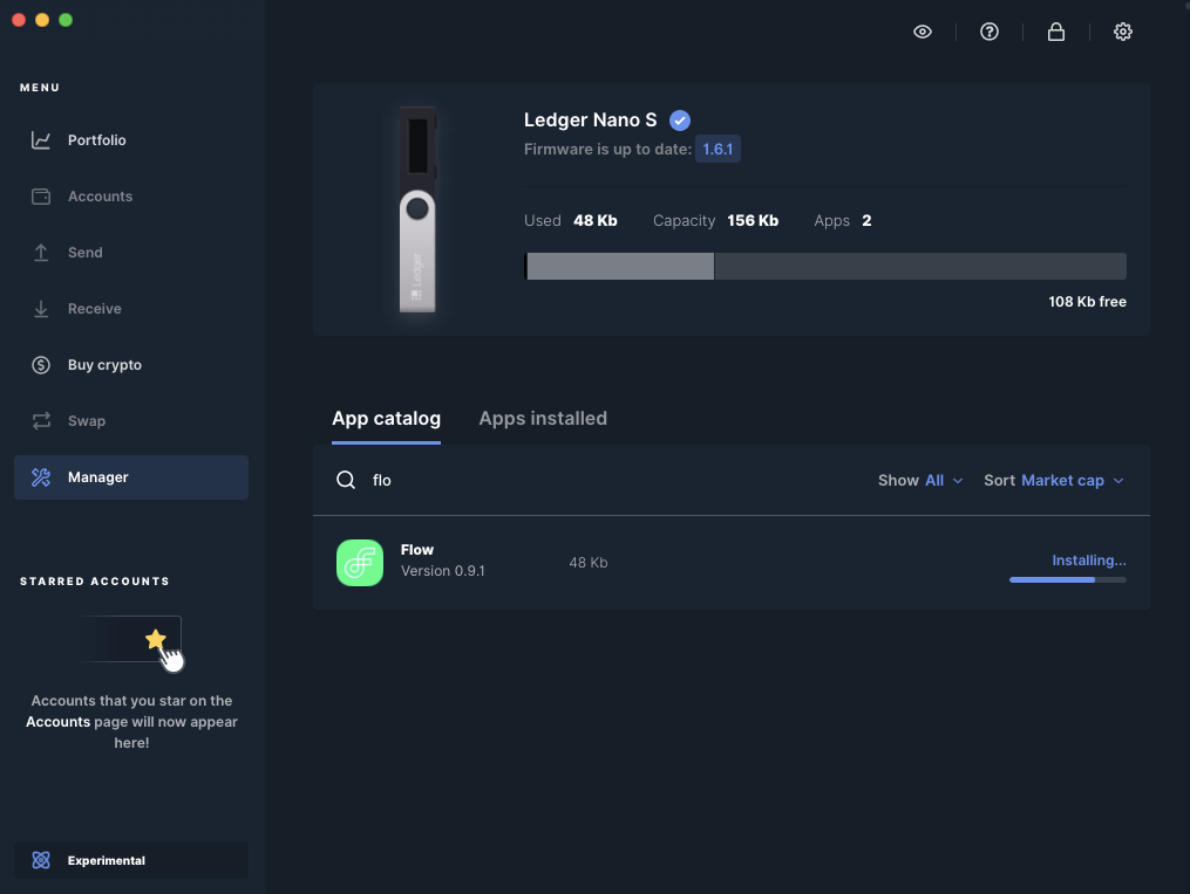
- a.) NOTE: If the Flow App does not appear, it may be because you are on an outdated version. Please ensure you are on the most updated version.
Navigate to Flow Port to Create an Address
Using Google Chrome, Navigate to Flow Port
Click on 'Sign Up' if you need to create a new Flow Account.
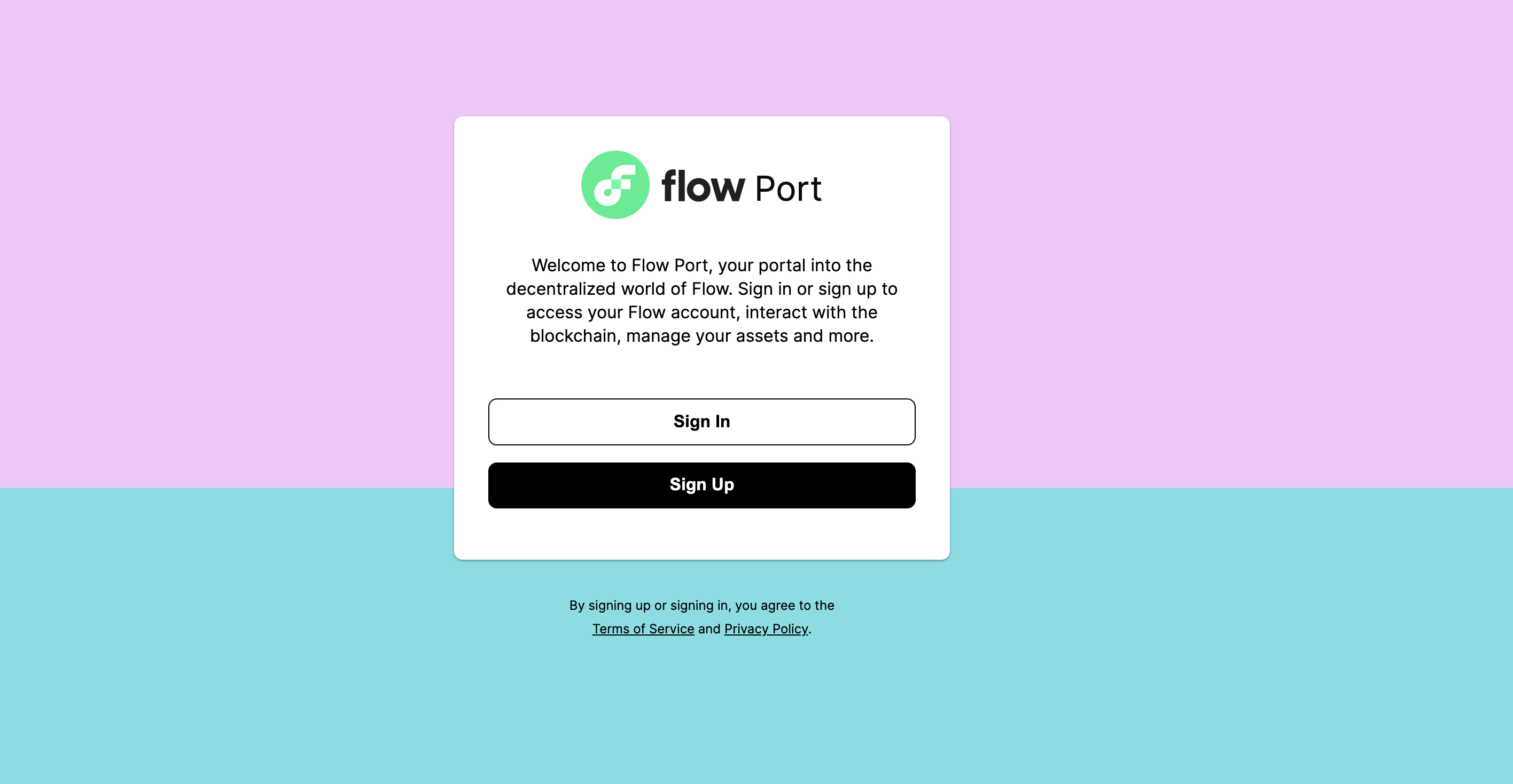
- Click on Ledger:
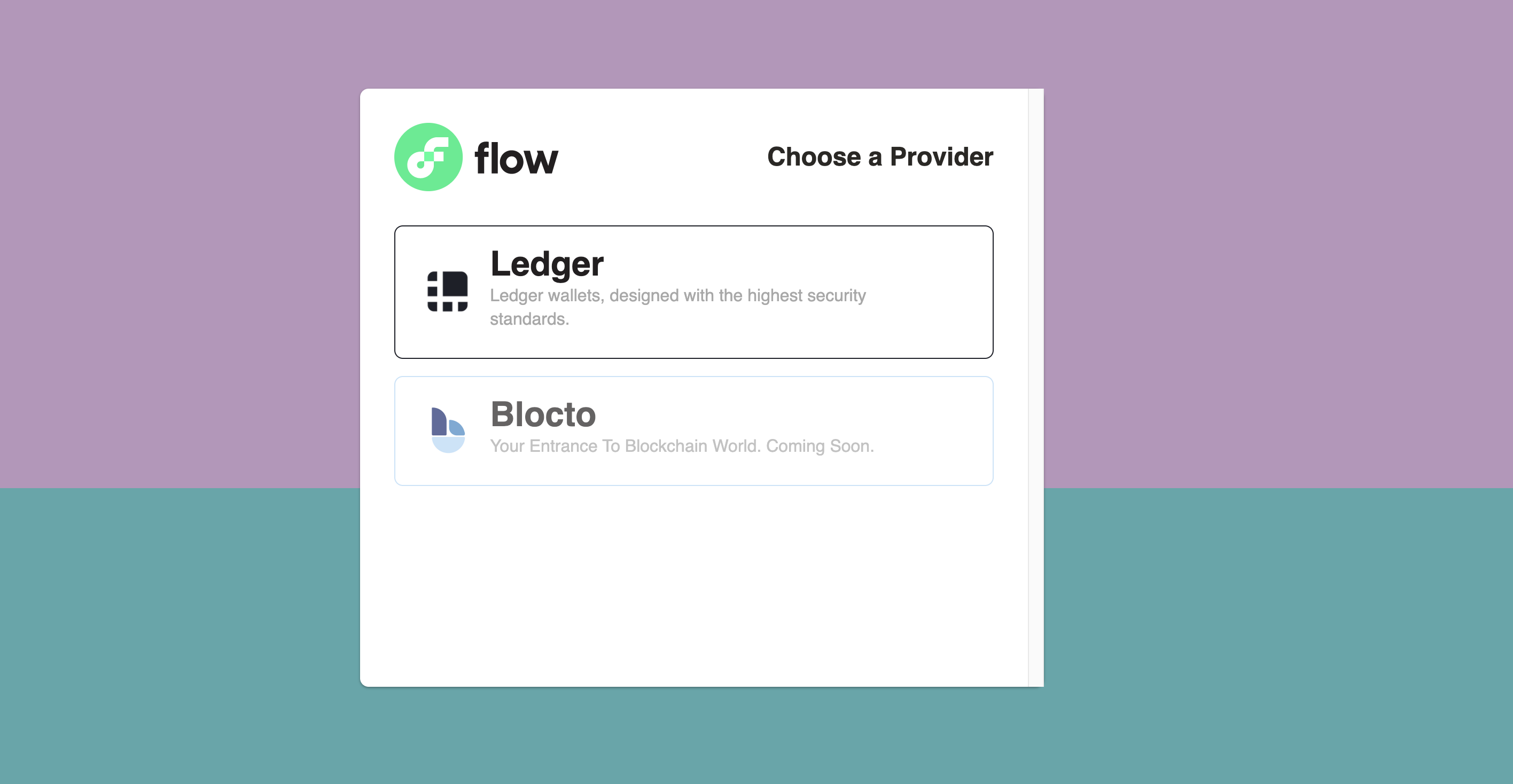
- Follow the prompts on the screen. Plug in your Ledger device and open the Flow App:
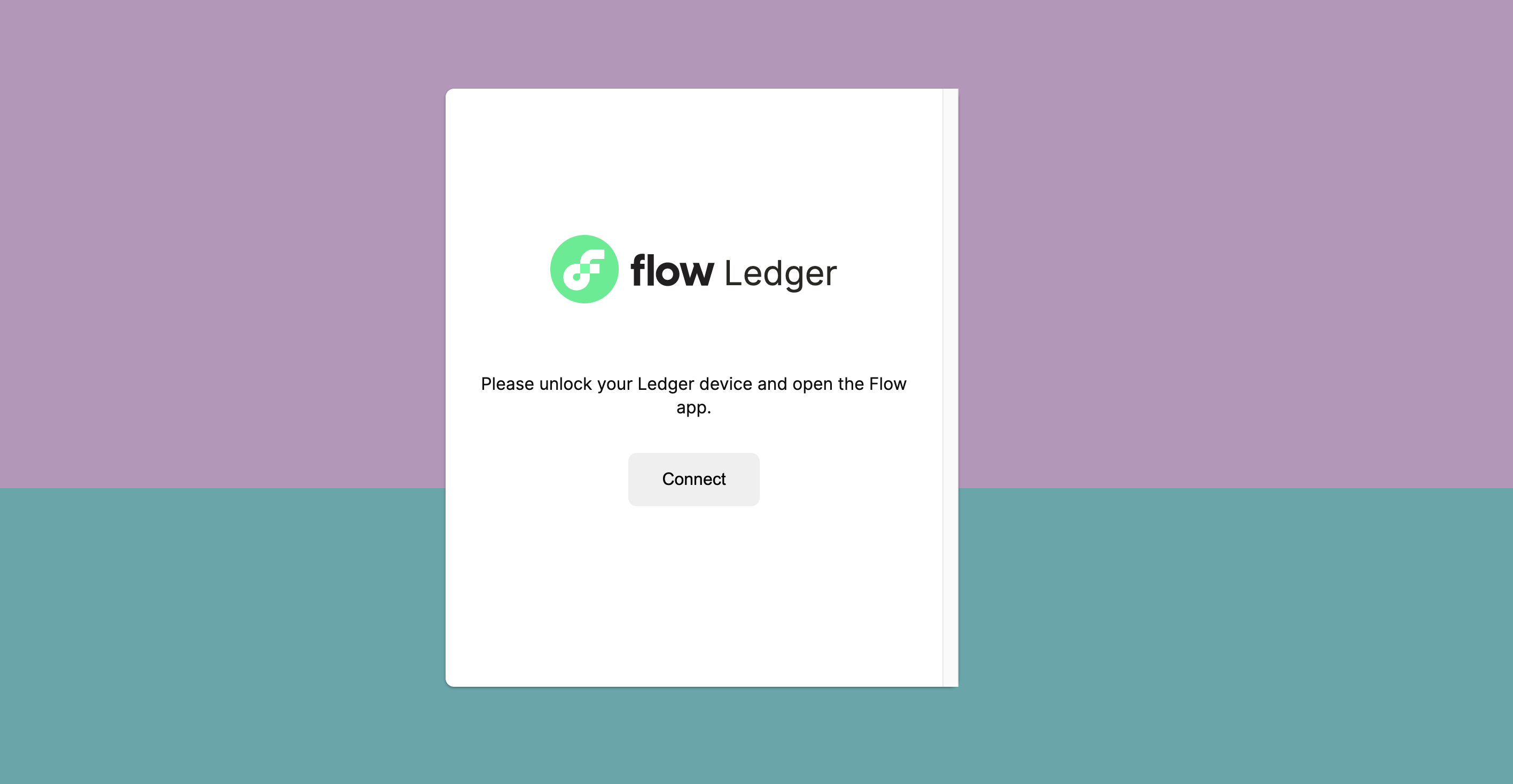
Click on Create an account. And follow the prompts on your ledger device.
Once your account address is created, you will be automatically logged into Flow Port.
You can easily copy it from the ‘Dashboard’ screen, as shown below:

Now that you have your deposit address, you can begin the process of claiming your FLOW from Dapper Labs Please submit your details using this form if you are a FLOW backer.
Please submit your details using this form if you are claiming a FLOW lease or grant.